Here's a quick tutorial for all of you Notion users who also use an iPad and Apple Pencil.
Unfortunately, Notion currently doesn't allow you to use the Apple Pencil on iPad to create handwritten notes or diagrams. But there's actually a really quick way to get handwriting into your Notion documents using GoodNotes 5 on the iPad.
Step 1: Install GoodNotes 5 on your iPad
Of course, you'll need Notion, too. But the key to all of this is using GoodeNotes 5 on the iPad. It's $7.99 in the App Store, but it is more than worth it even if you don't use this trick with Notion. It's just a great app and it's universal, meaning one purchase unlocks it for iPad, iPhone, and your mac.

Step 2: Select the handwritten segment you want in Notion with the lasso tool in GoodNotes 5 and copy it to the clipboard
You don't have to use everything that's in your GoodNotes document. Only what you lasso will come over. So, select what you want to bring to Notion, tap in the center of the selection, then click "Copy".
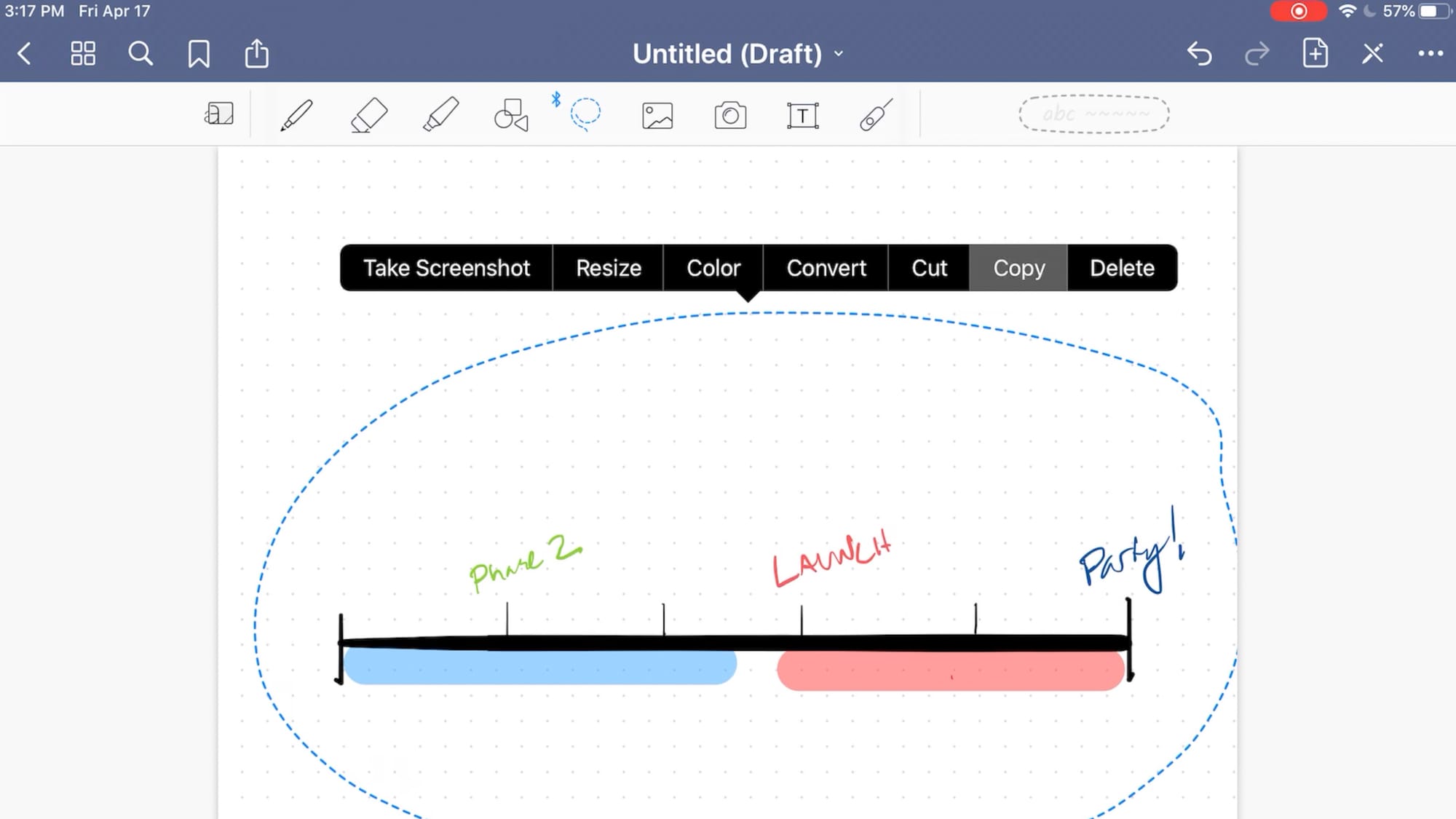
Step 3: Paste your selection into Notion
Switch app back over to Notion.
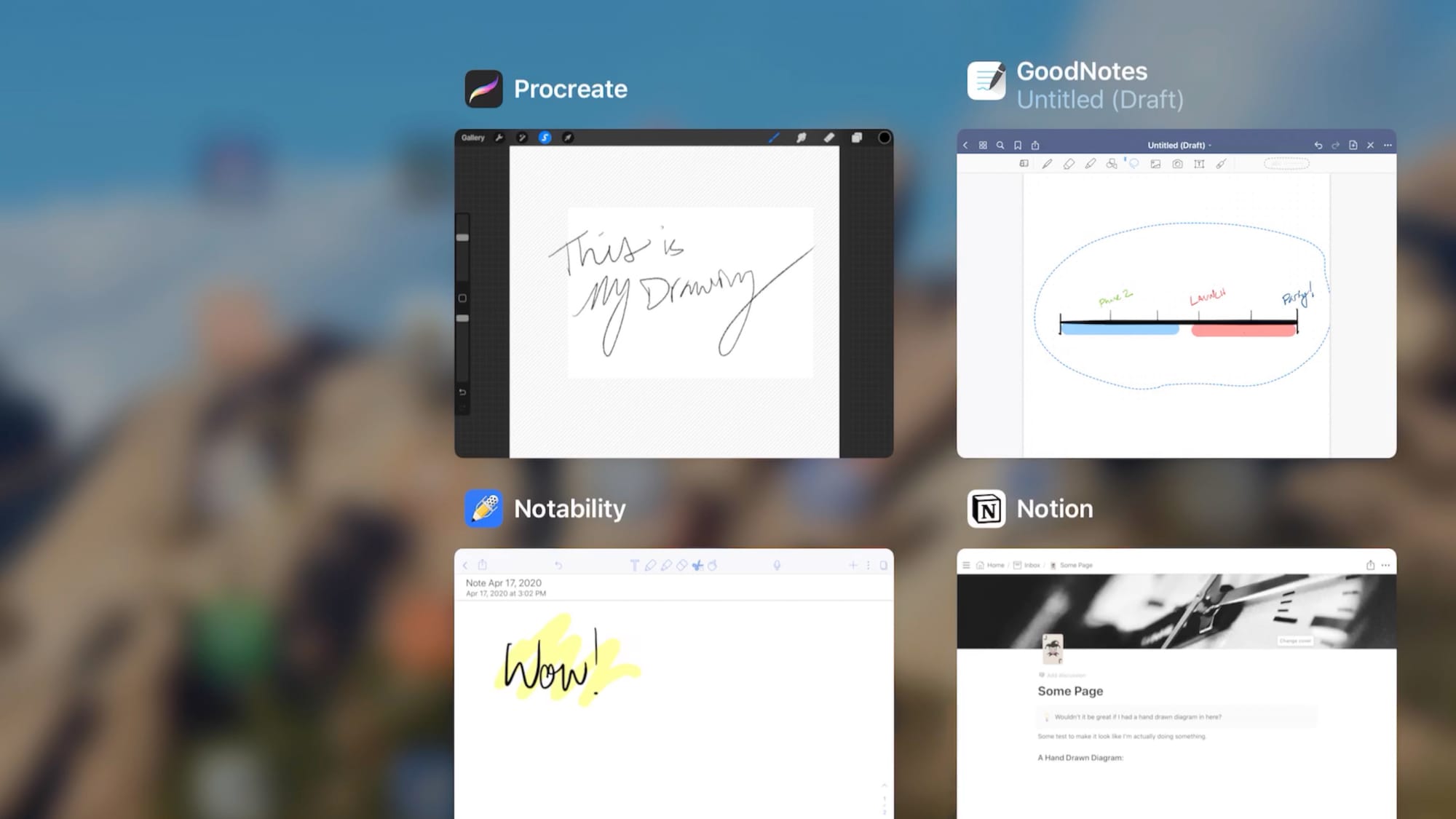
now just tap where you want the handwritten segment to go in your Notion document and click "Paste".
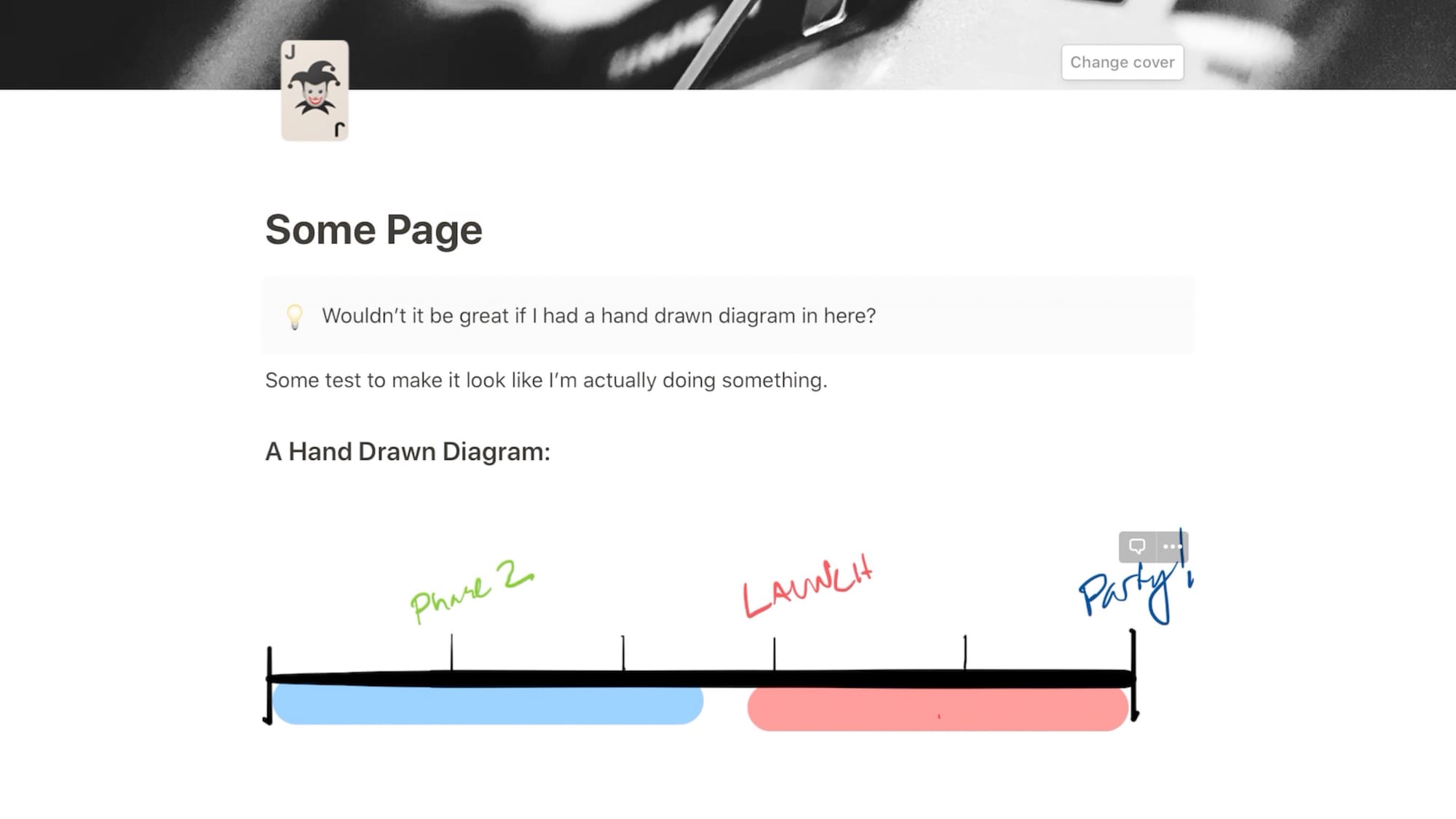
Voilà! You have your handwritten diagram or note in Notion.
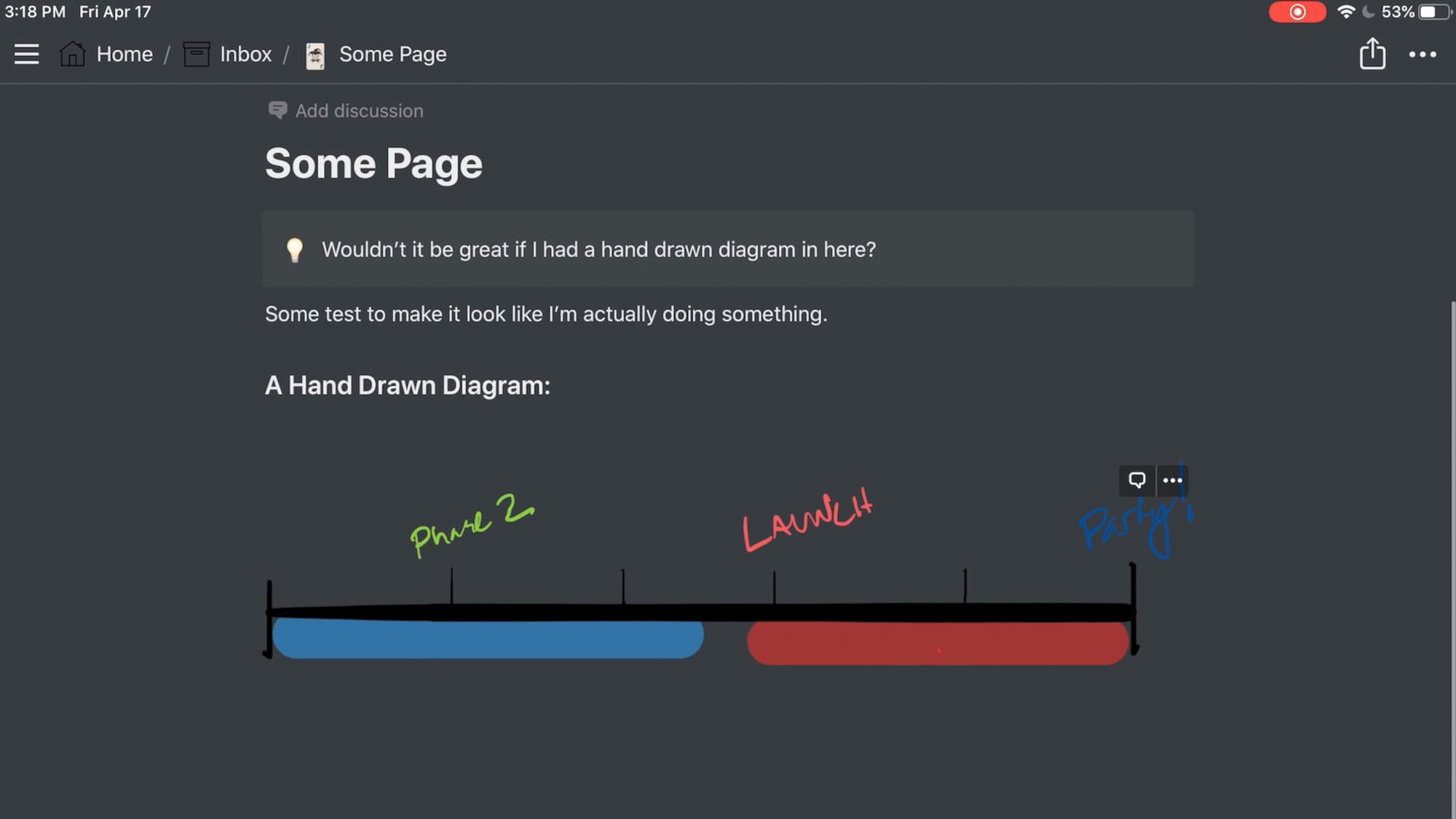
Conclusion
I hope you found that short explanation helpful. Obviously, this isn't as good as native handwriting in Notion, but the devs say that's coming soon. Until then this is the quickest way I've found of doing it.
Ready to take the next step with your productivity?
- Get the Book → Grab a copy of Redeeming Productivity: Getting More Done for the Glory of God
- Join the Academy → Get access to all of our courses, workshops, private community, planner, and more
- Use the Planner → The all-in-one productivity system designed for Christians







